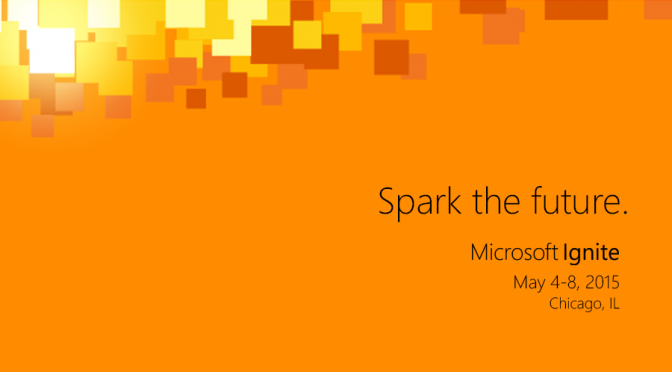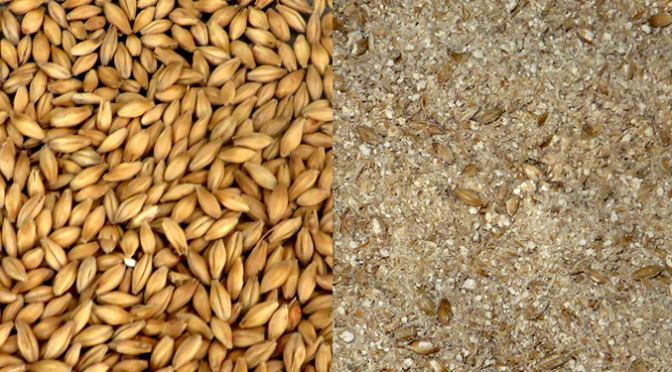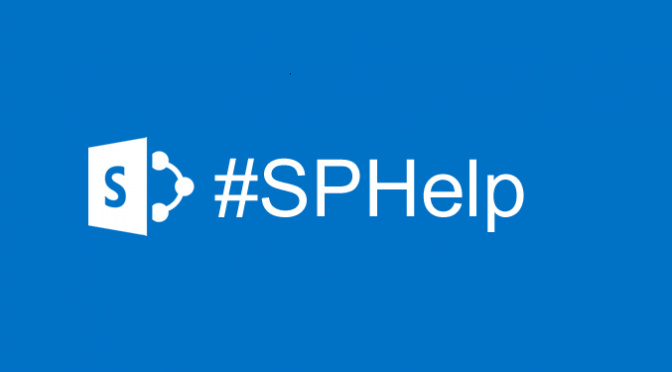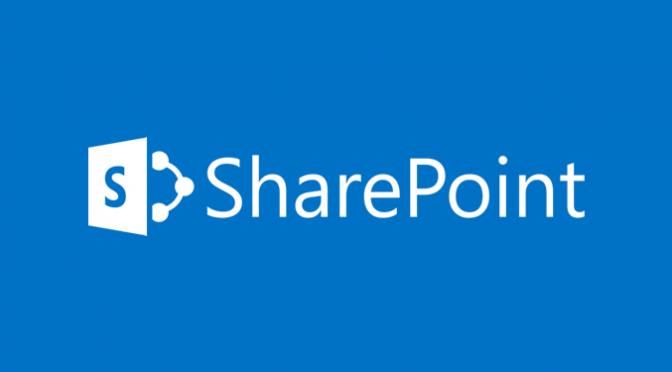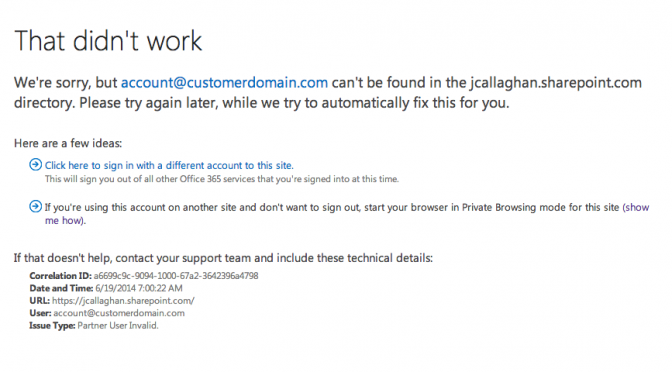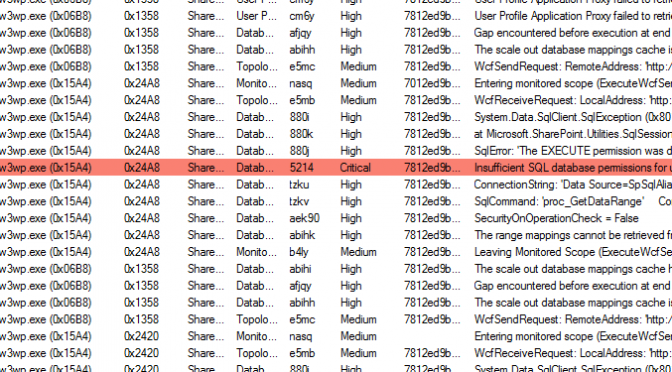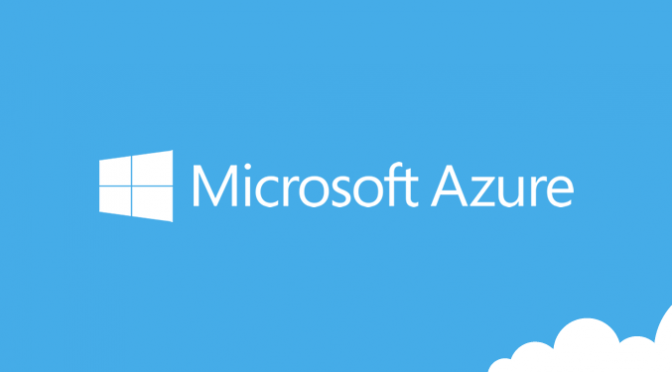Almost ten years ago I was lucky enough to be invited by my college to attend a Microsoft conference called “A Glimpse into the world of a computer scientist”. It was held at the Microsoft Research building in Cambridge. Can you remember something you were doing ten years ago?

The conference gave me grant insight into Microsoft and the world of computer science. Frankly it was rocket fuel and really kick-started my career off in IT! I volunteered to participate in a research project discussed during the conference. My family and I were selected a help test a product called the Whereabouts Clock (pictures below) – imagine the Harry Potter clock! A few months later we were working with a Microsoft Research Employee called Alex Taylor – a researcher in the Socio-Digital Systems team. The clock was designed to display the whereabouts of everyone in the family. This was achieved through location data transmitted from smartphones and shared with an application. Each member in the family were then placed in a pre-defined segment of the clock, Home, Work or School. You can read more about the Whereabouts Clock on the Microsoft Research website.
Scarily ten years have passed. While Microsoft never released “The Whereabouts Clock”, their work directly or indirectly can be seen on the smartphones in our pockets today. Google launched its Latitude app, although this has now been retired, Apple have their Find my iPhone and Find my Friends apps (picture above) and Microsoft have their Find my Windows Phone. Other applications exist to manage scenarios similar to those of the “Whereabouts Clock”, one such example is Life360 Family Locator. Ten years on, I also still have my bright orange Microsoft Research bag (picture below) – you know how much I like my bags!
Back in February I got my dream blue badge and started my new job with Microsoft. working in the Microsoft Consulting Services (MCS) group. I emailed Alex a few days ago, ten years on he still remembered me and my family and the research we did with him. He was so happy to discover I’m now working for Microsoft! Alex still works for Microsoft Research in Cambridge. I hope to meet him in person soon as he has kindly offered to give me a tour of the labs in Cambridge.
.@shanselman this was very inspiring > http://t.co/G4MYWP8tpX I must do similar – believe in your dreams kids. pic.twitter.com/ZmWdPVUU7n
— James Callaghan (@jamescallaghan) November 24, 2014
I’d like to leave you with one last message, inspired by a wonderful article published by Scott Hanselman when he was hired by Microsoft. I was particularly lucky to attend the Microsoft Research conference in 2005 and to be involved with “The Whereabouts Clock” research. But all that aside, I worked very hard at college and spent the last ten years working equally as hard developing my career, doing something I thoroughly enjoy and am passionate about (see Scott’s dream job Venn diagram in his post). All this enabled me to achieve my dream to work for Microsoft – thank you to all those who have helped me along the way – massive kudos to those who have helped me along the way such as Marshall Aerospace and ClearPeople. If you have dreams – don’t stop believing in them!
Very proud moment for me today. I got my ID and joined an incredibly talented team @microsoft! #SharePoint #Office365 pic.twitter.com/MhrHRujSoK — James Callaghan (@jamescallaghan) February 11, 2015
James Callaghan, jamecal, jcallaghan.com, jamescallaghan