Tag: Storage Container
-
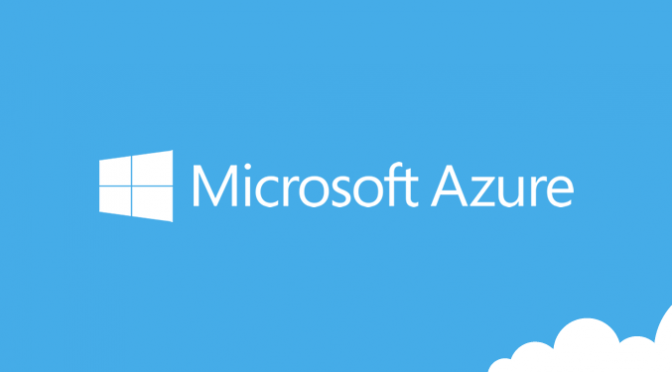
Use Azure Explorer to access Azure Storage Accounts
Often a difficult task for some, once up and running with Microsoft Azure, is how to get files in and out of Storage Accounts or Containers. For these particular scenarios there is a really simple tool called Azure Explorer. There is of course the ability to upload/download files or blobs through the Azure Portal. Obviously this…
