Tag: Chrome
-
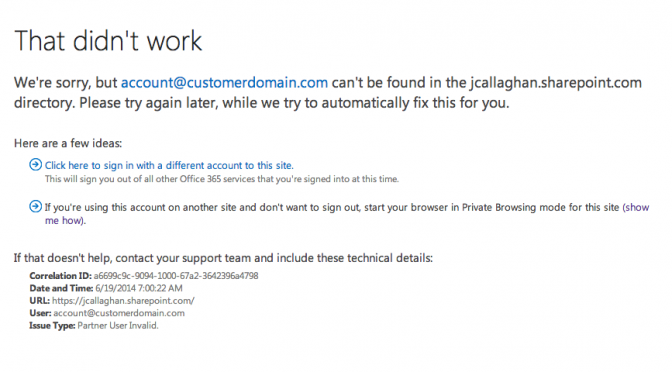
Login to multiple Office 365 & Azure accounts at the same time
A challenge for most administrators managing more than one or more Azure subscriptions or Office 365 tenants having to continuously log in and out with different credentials to do so. Many have developed techniques to work around this challenge by using Incognito Windows or Private Browsing and others use multiple Browsers. Even with these methods, you are…
