Category: SharePoint
-
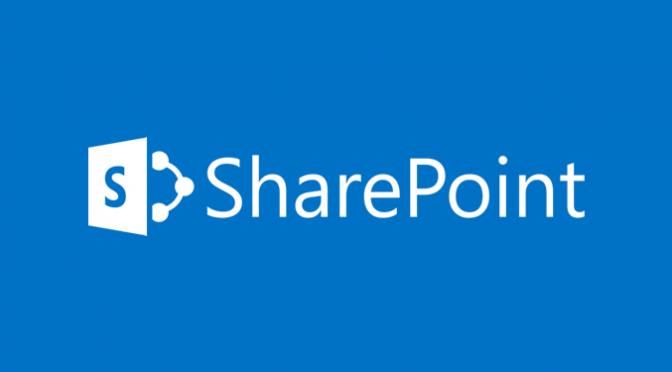
Command surface in SharePoint Online updated
This post is part of SP14 Keynote highlights series where I provide some highlights of the next version of SharePoint. These highlights are from the SP24 Conference Keynote that Bill Baer delivered. Updated Command Surface in SharePoint Online The Command Surface that is available at the top of List and Library pages is being updated in SharePoint Online over the…
-
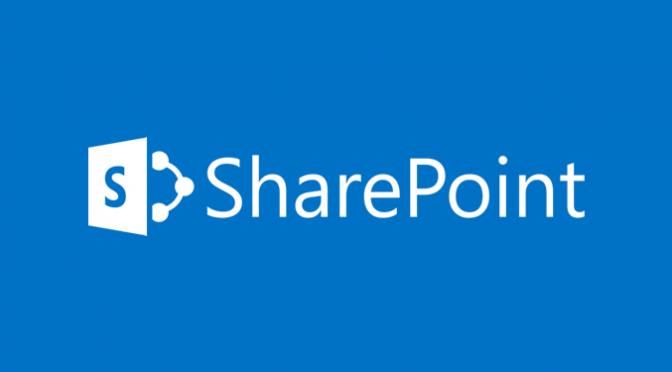
“Shared with Me” coming to SharePoint
This post is the first of my SP14 Keynote highlights series where I provide some highlights of the next version of SharePoint. These highlights are from the SP24 Conference Keynote that Bill Baer delivered. “Shared with Me” coming to SharePoint Something to look out for in the next version of SharePoint (possibly SharePoint 2016 or Office16)…
-

On-premises lives on, SharePoint 2016 & bye Outlook attachments
In this post, I share information about On-Premises SharePoint, highlights of SharePoint 2016 and see how Outlook attachments (bye-bye) are changing as we know them. Firstly I’d like to congratulate the SP24 Conference (#SP24Conf) organisers for delivering an awesome conference this week. The format was new and a challenge for those involved I’m sure. It…
-
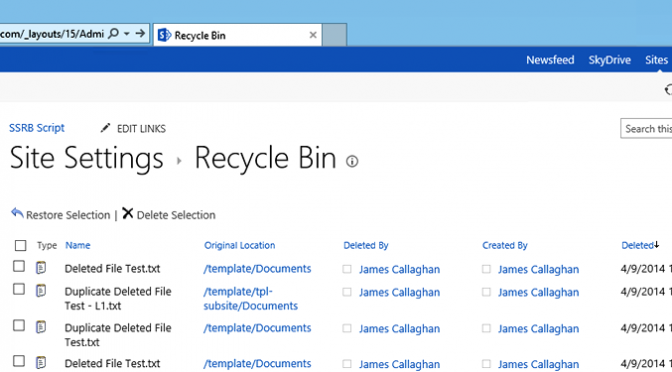
Working with SharePoint’s Second Stage Recycle Bin in PowerShell
I thought I’d share a PowerShell script that I’ve created to perform a few tasks against a Site Collection Second Stage Recycle Bin (SSRB) in SharePoint. The requirement was to delete items that were older than a set number of days from the Second Stage Recycle Bin (SSRB). A record of each item deleted also needed…
-
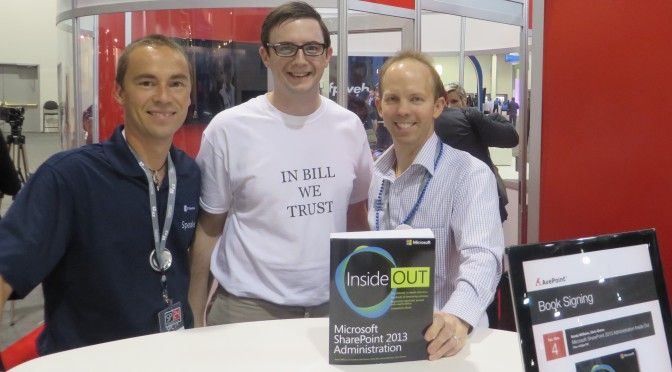
Some light reading after the SharePoint Conference
I’ve managed to pickup some reading materials while in America that are going to keep me busy for some weeks. Microsoft SharePoint 2013 Administration First up was a book (Microsoft SharePoint 2013 Administration) I picked up at the AvePoint during a book signing during the SharePoint Conference. Thanks for the awesome book @AvePoint_Inc and to…
-
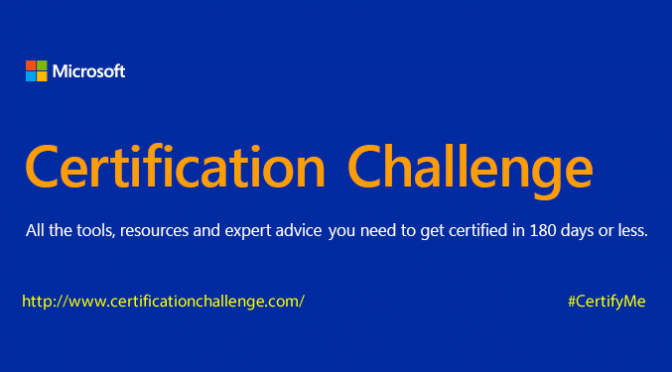
My Microsoft Certification Challenge
The SharePoint Conference has sadly finished and our holiday has started. We are currently staying in a lodge on the South Rim of the Grand Canyon for a few days…slightly different from the Venetian where we’ve spent the last week. Having passed 70-331 and 70-332 at the SharePoint Conference (#SPC14) I have decide to take the Microsoft…
-

Bill Baer meets Florence
This evening I have had the great pleasure of meeting Bill Baer and his wife. With @jamescallaghan and family @ SPC14. pic.twitter.com/nfEjXmeHjy Try to meet these lovely people during the conference – such a pleasure. Takeaways…got to the #SCP14 welcome reception, keynote keynote keynote, sub-keynote sub-keynote sub-keynote, attendee party, and ask the experts (what’s next…MCM)……
-
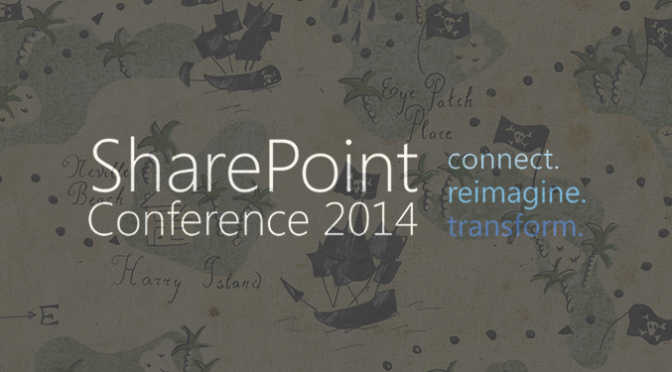
My #SPC14 treasure map – mapping out the Expo hall!
So I have an early draft of my expo hall treasure map mapped out! Do you have yours? One tip I’ve read repeatedly is to know how to navigate between the various session rooms and the expo hall efficiently. While I’m not aware of any map that’s available for the session rooms yet I’ve taken…
-
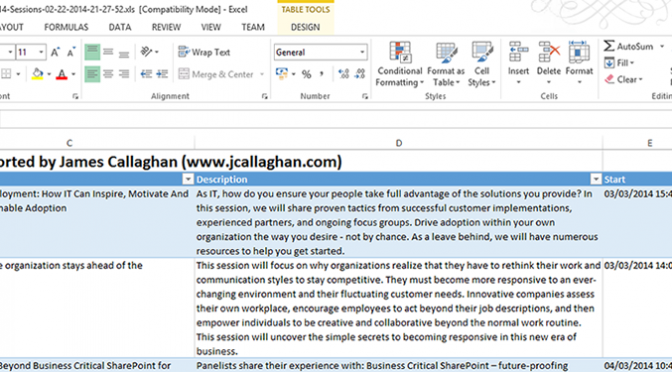
#SPC14 sessions spreadsheet updated, preparation tips and holiday advice wanted!
Update: 23/02/2014 I’ve updated the #SPC14 sessions spreadsheet one last time to include some missed sessions and a request to have sortable start and end dates. With just under two weeks left to go until #SPC14 I would imagine a lot of you are running out of time fast trying to finalise your plans for…
-
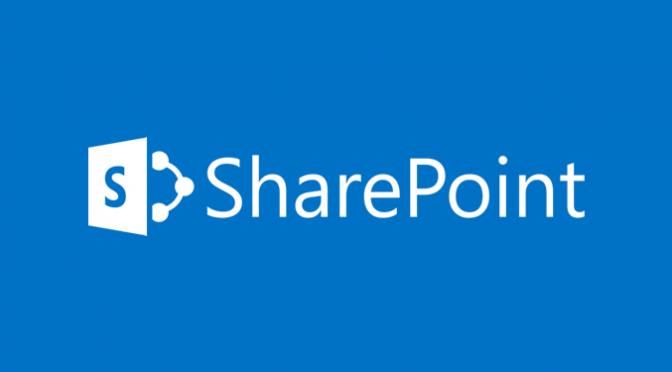
Error when creating new Site Collections via Central Administration
A customer recently reported that they were not able to create any new Site Collections within any Web Application in their SharePoint 2013 UAT environment. Instead of being able to create a new Site Collection they repeatedly received the error shown in the image below. I in order to troubleshoot this issue I tried creating a…
-
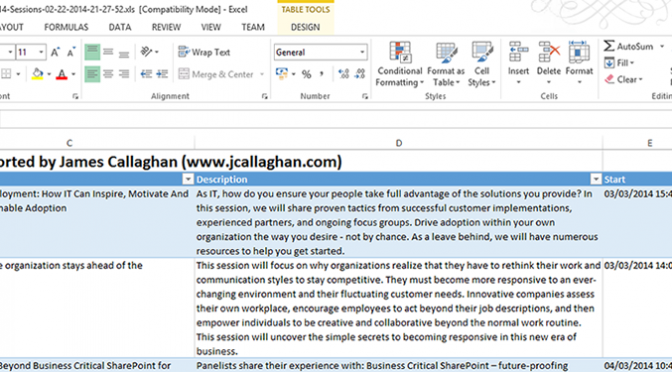
All #SPC14 sessions available in a single spreadsheet!
Update: Wednesday, 8th January 2014. This post has seen an incredible amount of traffic which I have found to be a very rewarding experience- thank you! I’ve lived up to my word and managed to export the speaker information. Both the spreadsheet and PowerShell script has been updated to include this information. Something I have…
-
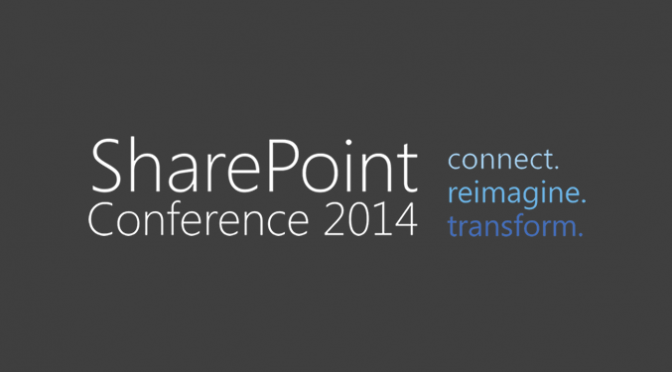
I’m attending the SharePoint Conference 2014 #SPC14 in Las Vegas!
It is a very special day for me today – ClearPeople has just approved my trip to attend the SharePoint Conference 2014 (#SPC14). Thank you thank you thank you! Each time the conference comes around I’d try to make a business case or as in recent weeks, plead to attend but for various reasons, it…
