The estimated reading time for this post is 0 minutes
If you’re working with Windows Azure and want to use PowerShell to perform management tasks you will first need to install and configure Windows Azure PowerShell as per this article “How to install and configure Windows Azure PowerShell“.
- Download and install the Microsoft Web Platform Installer
- Launch the Microsoft Web Platform Installer
- Select the Windows Azure PowerShell and then click install
- Launch PowerShell as an Administrator
- Type get-help *Azure* to see all the Windows Azure cmdlets – you will be asked to update help
- Download your Windows Azure subscription publish settings file by typing Get-AzurePublishSettingsFile or by browsing to the download publish profile page
- Save the publish settings file to a directory – in my case I store this alongside my Windows Azure scripts directory that I have synchronised with Dropbox
- Import the publish settings file by typing Import-AzurePublishSettingsFile <PathToPublishSettingsFiles>
- Check to see that you can are connected to your Windows Azure subscription by entering Get-AzureSubscription which should return information about your subscription.
Here are a couple of useful links to get you started – Windows Azure Management Cmdlets and Windows Azure Script Centre
That’s it – you should now be able to manage Windows Azure using PowerShell.
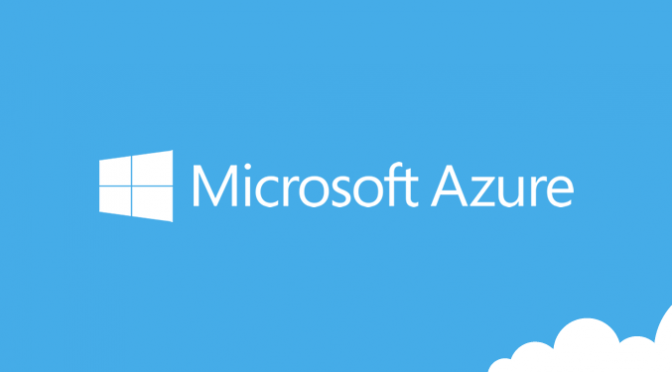
Leave a Reply
You must be logged in to post a comment.