Tag: Login Form
-
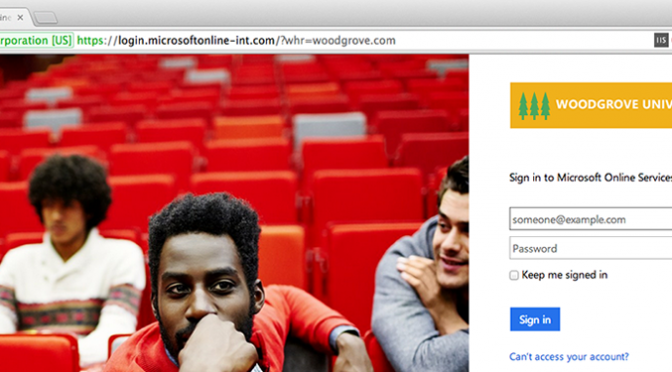
Customise the Office 365 login page
It’s official you can now customise the Office 365 login page with your own branding – ok not quite yet but Microsoft has just released a preview feature that will soon allow us to. The dull Californian highway image that we are all accustom to can now be replaced with your own image along with your…
